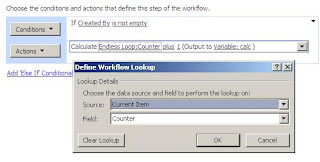I recently completed a migration from MOSS 2007 to Sharepoint 2010 and I encountered many application migration issues that I had to find a way to resolve. As a result I learned a lot of lessons that I wanted to share with others who may be facing the same challenge - I hope this may save you some time and effort.
1. Search:
a. Issue: Search center web parts fail to load; search bar is missing
b. Fix: Reconfigure and redeploy search master page
c. Reference:
a. Issue: Advanced Search page broken
b. Fix: Reconfigure and redeploy search master page and results page
c. Reference:
a. Issue: Cannot search scopes
b. Fix: Ensure that the default search results page is the search center results.aspx page. Apply custom search master page and configure results.aspx with web parts. Remove scopes that do not exist by modifying the Scopes list on the Search Center site.
a. Reference:
a. Issue: The initial page opens in the test environment, but the subsequent pages open in the production environment
b. Fix: Change results page absolute URL to relative path URL
c. Reference: http://amitkumarmca04.blogspot.com/2011/04/how-to-convert-absolute-url-to-relative.html
a. Issue: Results by Relevance option does not display and Time to complete does not display
b. Fix: Reconfigure results page in SPS 2010 (Results Relevance are handled differently in SPS 2010 - see below article in Reference).
c. Reference: http://www.sharepointanalysthq.com/2010/06/sharepoint-2010-search-refinement-panel-options/
a. Issue: Receive error/blank page when trying to access Search Center
b. Fix: Reconfigure the site to use the new default and custom master page
c. Reference: http://geekswithblogs.net/mbridge/archive/2010/10/03/sharepoint-2010-hosting--deploying-a-custom-master-page-in.aspx
a. Issue: Pages are broken when trying to search in ‘All Sites’ and ‘People’
b. Fix: Change searched settings to show and default to contextual scope so people/all sites could be searched. Ensure that the default search results page is the search center results.aspx page. Apply custom search master page and configure results.aspx with web parts. Remove scopes that do not exist by modifying the Scopes list on the Search Center site.
c. Reference:
2. Ribbon:
a. Issue: Ribbon is not displayed
b. Fix: Check out page, edit it, check in page
c. Reference: N/A
a. Issue: Navigate Up in the Ribbon does not display breadcrumb trail; ‘Browse’ and ‘Page’ tabs are missing
b. Fix: Edit the page-check in-refresh browser and remove this line from SharePoint Designer:
c. Reference: http://sharepointconnoisseur.blogspot.com/2011/02/sharepoint-2010-upgrade-site-navigation.html
3. Content Types:
a. Issue: Content Types do not work for uploading new items to a library
b. Fix: Apply a new custom form in SPS 2010
c. Reference: http://technet.microsoft.com/en-us/library/cc424972.aspx
4. Trusted File Locations:
a. Issue: Excel documents won’t open
b. Fix: Recreate/create a new Trusted File location
c. Reference: http://technet.microsoft.com/en-us/library/ff191194.aspx
5. Database connections:
a. Issue: Cannot launch reports that tie to a database connection
b. Fix: Update WFE Web.config to allow code blocks
c. Reference: http://anyrest.wordpress.com/2010/10/21/how-to-enable-code-blocks-in-sharepoint-2010-works-also-in-2007/
6. Navigation:
a. Issue: The site did not correctly inherit its Quick Launch Navigation structure; the site did not correctly inherit its Global Navigation
b. Fix: Configure new default and custom master pages
c. Reference:
a. Issue: Second level navigation from the dropdown in Global Navigation is missing
b. Fix: Reconfigure the master page
a. Issue: Duplicate tabs in the Global Navigation
b. Fix: Delete the extra link through the Navigation configuration; deploy publishing feature
c. Reference: http://technet.microsoft.com/en-us/library/ee695757.aspx
a. Issue: The visual upgrade caused all links in the Quick Launch to go away
b. Fix: The Quick Launch is based on a custom master page, master page must be redone for SPS 2010 post-migration. Design a new custom master page for this site. Reconfigure this site to use audiences to control visibility of the navigation links.
c. Reference:
7. Views/Custom Views:
a. Issue: Error when accessing views from the Library Settings Panel
b. Fix: Recreate the Content Type and Library
a. Issue: Calculated columns using Content Types as metadata are not working
b. Fix: Reconfigure the calculated columns to not use Content Types as metadata
a. Issue: Trying to change to datasheet view produces this error: ‘The query cannot be completed because the number of lookup columns it contains exceeds the lookup column threshold enforced by the administrator.’
b. Fix: In CA set the list view lookup threshold to 10,000. After some research, it appears that the threshold for the List View Lookup will need to be modified.
Your SharePoint administrator needs to change the Resource Throttling settings under Central Administration > Application Management > Manage Web Application > Your Web Application > General Settings > Resource Throttling. Set the List View Lookup Threshold value to a number larger than the number of lookup and workflow status column in the library and view
c. References:
8. Web Parts:
a. Issue: Clicking on an item in a web part does not lead to the item
b. Fix: Recreate web part
c. Reference: http://blogs.msdn.com/b/jpic/archive/2010/03/08/sharepoint-2010-out-of-the-box-web-parts.aspx
a. Issue: Web Parts do not display
b. Fix: Recreate the web parts
c. Reference: http://blogs.msdn.com/b/jpic/archive/2010/03/08/sharepoint-2010-out-of-the-box-web-parts.aspx
a. Issue: Custom Filter Web Part errors out and page hangs
b. Fix: Modify the Ajax Options to Enable Asynchronous Update
c. Reference: http://weblogs.asp.net/jan/archive/2010/03/01/little-sharepoint-2010-gem-ajax-options-in-list-view-web-parts.aspx
a. Description: “This list does not exist” error, cannot toggle between months in Calendar
b. Fix: Recreate the web part
c. Reference: http://blogs.msdn.com/b/jpic/archive/2010/03/08/sharepoint-2010-out-of-the-box-web-parts.aspx
9. Hiding Content
a. Issue: ‘All Site Content’ and the ‘Recycle Bin’ should be hidden
b. Fix: Reconfigure the site to use custom master page; this will have different security to hide ‘All Site Content’ and the ‘Recycle Bin’
c. References: http://www.learningsharepoint.com/2010/07/06/hiding-view-all-site-content-and-recycle-bin-link-from-quick-launch
10. Site Usage Reports:
a. Issue: Site Usage report will not display
b. Fix: Recreate link to point to OOTB SharePoint Web Analytics
c. Reference: http://blogs.msdn.com/b/ecm/archive/2010/03/21/introducing-web-analytics-in-sharepoint-2010.aspx
11. Appearance:
a. Issue: Site does not have the 2010 master page applied
b. Fix: Deploy custom master page
c. Reference: http://geekswithblogs.net/mbridge/archive/2010/10/03/sharepoint-2010-hosting--deploying-a-custom-master-page-in.aspx
a. Issue: The blue bar at the top doesn’t extend the entire way
b. Fix: Reconfigure the site to use the new and default custom Master Page
c. Reference:
a. Issue: Cannot open meeting dates links-various errors
b. Fix: This is a master page issue
a. Issue: Page opens in 2007
b. Fix: Update Navigation to use absolute URLs
c. Reference:
1. http://raiumair.wordpress.com/2009/01/16/who-says-you-cant-change-the-url-for-a-document-library/
a. Issue: Logo (that is a link) in the top bar that has the title of the page points to the wrong page
b. Fix: Redeploy master pages
c. Reference: http://geekswithblogs.net/mbridge/archive/2010/10/03/sharepoint-2010-hosting--deploying-a-custom-master-page-in.aspx
a. Issue: The Visual Upgrade was not applied
b. Fix: The SPS 2010 default and custom master pages will need to be applied
c. Reference:
Thanks to Rachel for all her help with this Blog!
I hope that helps!
Tom Molskow