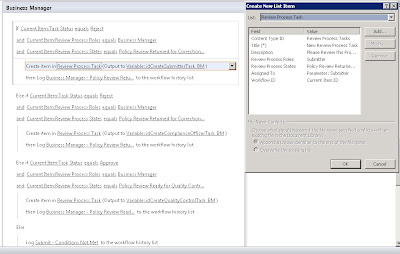Part 1 of this Article is Located - Here
Okay, now that we have a deeper understanding of the workflow process, and we have inspected our MOSS 2007 workflows to ensure they are ready to migrate, we are now ready to start the step-by-step methodology to migrate our in-process workflow:
(Two quick notes, the steps that follow are not all the steps involved in a SharePoint migration, and these steps assume the use of the Database Attach Upgrade Method).
Steps on the MOSS 2007 Server:
1. Run: stsadm -o preUpgradeCheck, Correct any Errors
2. Stop All Workflow Auto Cleanup Timer Jobs
3. Quiesce the Farm
4. Provide Sufficient Time for In-Memory/In-Process Workflows to Dehydrate (Usually No More Than 2 Hours)
5. Set the Content Database to Read Only
6. Run PowerShell Command
7. Backup the Database
Steps on the SPS 2010 Server:
1. Copy Workflow Solution Package to the SPS 2010 Server
2. Deploy Custom Workflow WSP to Solution Management Store
3. Copy Restore Database to...
4. Stop All Workflow Auto Cleanup Timer Jobs
5. Remove CDB Database from
6. Reset IIS - IISReset
7. Set the Content Database to Read Only
8. Restore Database to SQL Server
9. Set Read Only Back to False
10. Mount/Migrate the Database
11. Attach the Database to the Web Application
12. Restart All Workflow Auto Cleanup Timer Jobs
Go to the SPS 2010 Sites, Lists and Libraries and test your migrated in-process workflows!
I hope that helps!
Tom
Okay, now that we have a deeper understanding of the workflow process, and we have inspected our MOSS 2007 workflows to ensure they are ready to migrate, we are now ready to start the step-by-step methodology to migrate our in-process workflow:
(Two quick notes, the steps that follow are not all the steps involved in a SharePoint migration, and these steps assume the use of the Database Attach Upgrade Method).
Steps on the MOSS 2007 Server:
1. Run: stsadm -o preUpgradeCheck, Correct any Errors
2. Stop All Workflow Auto Cleanup Timer Jobs
- Central Administration > Operations > Timer Job Definitions > Edit Timer Job > Workflow Auto Cleanup - Disable
3. Quiesce the Farm
- Central Administration > Operations > Quiesce Farm - Start Quiescing - 5 minutes (more for production)
- Allow Quiesce to complete
4. Provide Sufficient Time for In-Memory/In-Process Workflows to Dehydrate (Usually No More Than 2 Hours)
5. Set the Content Database to Read Only
- SQL Server Management Studio > Databases > WSS_Content_MyCDB > Properties > Options > State > Database Read Only > True
6. Run PowerShell Command
- Start > All Programs >Accessories > Windows PowerShell > Windows PowerShell ISE
- Test-SPContentDatabase -Name WSS_Content_cdbTestIPWF -WebApplication http://shrpnt2007:8000/
7. Backup the Database
- SQL Server Management Studio > Management > Backup > Accept Defaults > OK
- C:\Program Files\Microsoft SQL Server\MSSQL10_50.MSSQLSERVER\MSSQL\Backup\
Steps on the SPS 2010 Server:
1. Copy Workflow Solution Package to the SPS 2010 Server
- C:\Program Files\Common Files\Microsoft Shared\Web Server Extensions\14\BIN
2. Deploy Custom Workflow WSP to Solution Management Store
- stsadm -o addsolution -filename
- stsadm -o deploysolution -name
-immediate -allowGacDeployment
3. Copy Restore Database to...
- C:\Program Files\Microsoft SQL Server\MSSQL10_50.MSSQLSERVER\MSSQL\Backup
4. Stop All Workflow Auto Cleanup Timer Jobs
- Central Administration > Monitoring > Timer Jobs > Job Definitions > Workflow Auto Cleanup for
> Disable
5. Remove CDB Database from
- Central Administration > Application Management > Databases > Manage Content Databases >
> Remove Content Database > OK
6. Reset IIS - IISReset
7. Set the Content Database to Read Only
- SQL Server Management Studio > Databases > WSS_Content_MyCDB > Properties > Options > State > Database Read Only > True
8. Restore Database to SQL Server
- SQl Server Management Studio > Databases > Restore Database >
- General
- To Database (SPS 2010 CDB)
- From Device (MOSS 2007 Backup Copy)
- Check Restore
- Options
- Overwrite the Existing Database
9. Set Read Only Back to False
- SQL Server Management Studio > Databases > WSS_Content_MyCDB > Properties > Options > State > Database Read Only > False
10. Mount/Migrate the Database
- stsadm -o addcontentdb -url http://sp2010srv:8000 -databasename WSS_Content_cdbTestIPWF
11. Attach the Database to the Web Application
- CA > Application Management > Databases > Manage Content Databases > Add a Content Database > Database Name
12. Restart All Workflow Auto Cleanup Timer Jobs
- Central Administration > Monitoring > Timer Jobs > Job Definitions > Workflow Auto Cleanup for > Enable
Go to the SPS 2010 Sites, Lists and Libraries and test your migrated in-process workflows!
I hope that helps!
Tom